You are here
VIP (virtual IP)
Table of Contents
- About Virtual IPs (VIPs)
- Installing keepalived
- Adding a new VIP
- Settings tab
- Checks tab
- Operations tab
About Virtual IPs (VIPs)
VIP is an abbreviation for Virtual IP. On other systems it is also called floating IP. A virtual IP address is an IP address that does not correspond to an actual physical network interface (port). Uses for VIPs include fault-tolerance, and mobility [Wikipedia].
Ops Center currently (v1.2.0) supports 2 different types of VIPs:
- Ops Center controlled VIPs (deprecated).
keepalivedcontrolled VIPs. [keepalived]
Installing keepalived
To control VIPs with keepalived is the preferred method. To use VIPs with keepalived you first have to install keepalived:
apt intall keepalived # On Debian based distributions dnf install keepalived # On Redhat based distributions
If you do not install keepalived it will just not work!
Adding a new VIP
Click on the VIPs item in the menu on the left and then click the button.
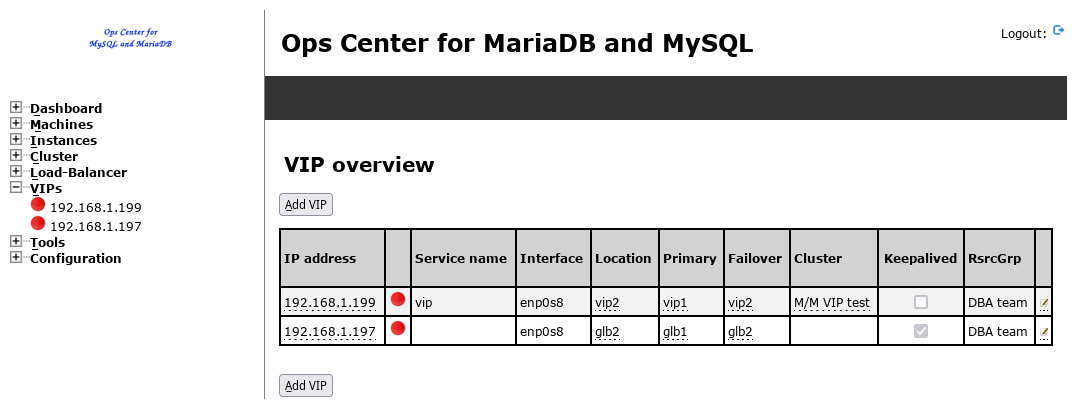
Choose to which cluster the VIP should belong to (if any), the IP address of the VIP, to which network interface the VIP should be bound to and the 2 machines which are involved in the VIP failover:
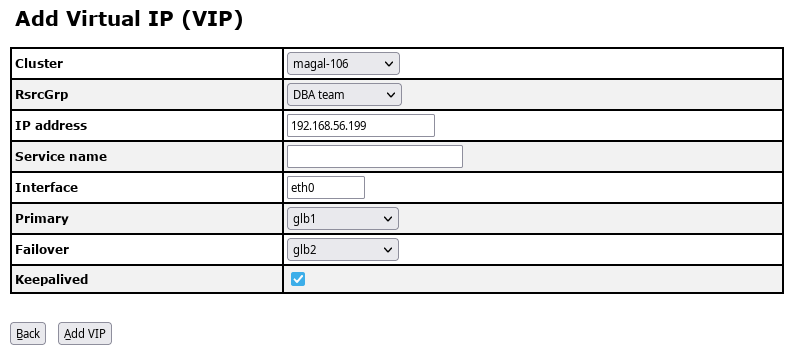
Then click to the button to add the VIP to the Ops Center repository
The fields have the following meaning:
| Field name | Meaning of field |
|---|---|
| Cluster | Cluster the VIP belongs to (if any). Note: Cluster has just a descriptive meaning right now. This could change in the future. |
| RsrcGrp | (Resource Group) is the team the Load Balancer belongs to and to which it is cleared to. |
| IP address | IP address of the VIP. |
| Service name | If there is a service name (DNS) specified for the VIP, set it here. DNS names make your application independent from the IP address. |
| Interface | Physical network interface the VIP should be bound to. Important: Currently this must be the same physical interface on all machines). Different interface is not supported right now! |
| Primary | The primary (preferred) machine where the VIP should reside. |
| Failover | The failover (secondary) machine the VIP should switch to. |
| Keepalived | If keepalive should be used for controlling the VIP or not. Note: Not to use keepalived (native VIP) is deprecated and will be removed in the future. |
Settings tab
In the Settings tab you edit or delete a VIP:
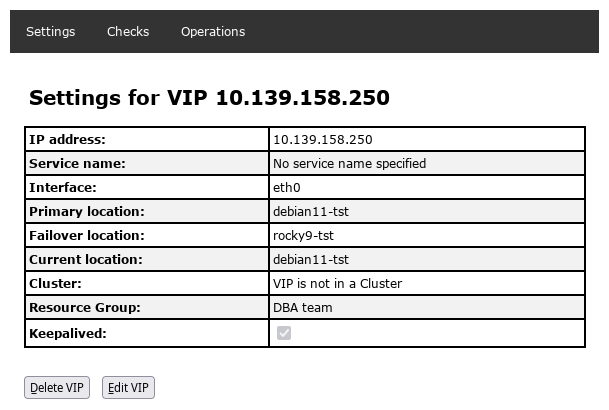
Checks tab
To get an overview of the state of your VIPs you can either click the button for all checks or you can run each check individually by clicking on the button on the right:
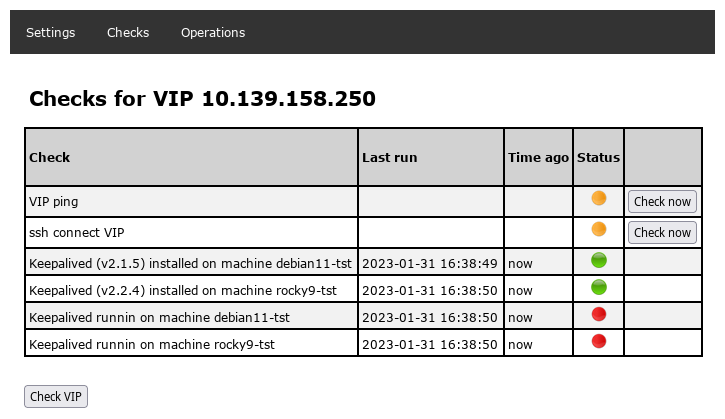
Operations tab
In the Operations tab you can ( on the right below Operations):
- Stop a VIP via keepalived
- Start a VIP via keepalived
- Failover a VIP via keepalived
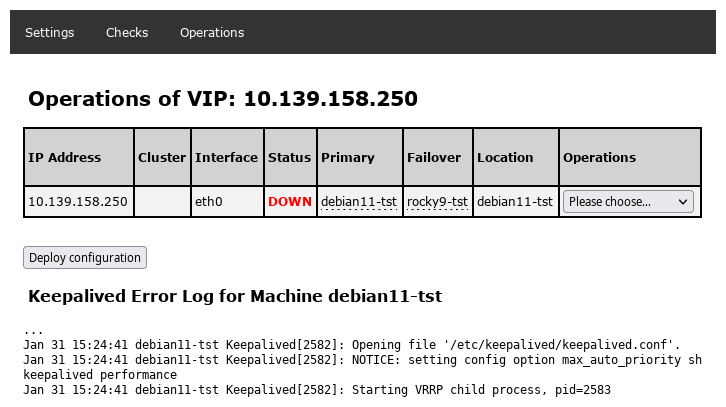
A failover of the VIP can be done when it is stopped OR when it is started. This gives you the possibility to start the VIP on an other node after stopping it.
Or deploy the keepalived configuration with the button .
The button is only shown if the VIP stopped. It will deploy the Ops Center settings of the VIP into the keepalived configuration on the machine.
Further down you see the error log (journalctl) of keepalived. This helps to understand the problem in case something does not work as expected.
