You are here
Galera Load Balancer
Table of Contents
- Installing Galera Load Balancer
- Machine and ssh key
- Adding a new Galera Load Balancer
- Operations tab
- Checks tab
- Settings tab
- Edit Load Balancer
Installing Galera Load Balancer
Before you start you should install the Galera Load Balancer package on the machines where the Galera Load Balancer should reside. If you are using the FromDual Repositories, this is quite easy:
apt update && apt install glb # for Debian and Ubuntu dnf install glb # For Redhat based distributions systemctl enable glb vi /etc/default/glb # On Debian based distributions vi /etc/sysconfig/glbd # On Redhat based distributions
The Galera Load Balancer configuration file is located under /etc/default/glb (on Debian based distributions) and under /etc/sysconfig/glbd (on Redhat based distributions). A useful configuration file to start with looks as follows:
LISTEN_ADDR="3306" CONTROL_ADDR="10.139.158.117:8011" # 127.0.0.1:8011 is currently NOT supported by Ops Center CONTROL_FIFO="/run/glbd.fifo" THREADS="4" MAX_CONN="453" DEFAULT_TARGETS="192.168.1.1:3306:1 192.168.1.2:3306:1 192.168.1.3:3306:1" OTHER_OPTIONS="--round"
Machine and ssh key
Ideally you add a Machine in Ops Center where the Galera Load Balancer resides. If you omit this step you should copy over at least the ssh Public Key of the Web-Server user to the Machine the Galera Load Balancer resides. For a Debian based distribution this is done as follows:
sudo ssh-copy-id -i /var/www/.ssh/id_?sa.pub -p 22 root@10.139.158.117
Adding a new Galera Load Balancer
To add a new Load Balancer to the Ops Center click on the Load Balancer item in the menu on the left and then click the button:

Choose a unique and descriptive Name for the Load Balancer and choose the Type :

The fields have the following meaning:
| Field name | Meaning of field |
|---|---|
| Name | Unique and descriptive name for the Load Balancer. |
| Type | Type of Load Balancer. |
| RsrcGrp | (Resource Group) is the team the Load Balancer belongs to and to which it is cleared to. |
| Admin User | O/S user Ops Center will use to connect to the machine. |
| Admin IP | IP address (or hostname) Ops Center will use to connect to. |
| ssh Port | Port which is used by Ops Center to connect to the machine (this is typically ssh port 22). |
| Socket or IP:Port | Socket or IP/port combination the Load Balancers admin interface can be reached. |
| Configuration File | Configuration file of the Galera Load Balancer. The Galera Load Balancer configuration file is typically located under /etc/default/glb on DEB based distributions and under /etc/sysconfig/glbd on RPM based distributions. |
| Balancing Policy | Policy how your Galera Load Balancer should balance connections (Least connected, Round Robin, Random, Source Tracking (aka Source Sticky), Single Destination). For more details look here: Destination Selection Policies. |
Then click to the button to create the Load Balancer in the Ops Center repository.
If you follow the button you will end up in the configuration overview (Settings tab) of the Load Balancer. If you follow the link you will reach the Operations tab.

Operations tab
Next you should start your Galera Load Balancer if it is not started yet. This can be done in the Operations tab:

Note: Actually the synchronization of the Galera Load Balancer configuration information in the Ops Center (Settings tab) and the Galera Load Balancer configuration (/etc/default/glb or /etc/sysconfig/glbd) is not so smooth yet as it could be. Possibly you have to change the Galera Load Balancer configuration and stop it manually the first time until everything is working well...
Here you can stop (), start () and restart () the Galera Load Balancer and of your Galera Load Balancer you have changed in the Ops Center.
When you persist the configuration the old version is backed-up in the same directory.
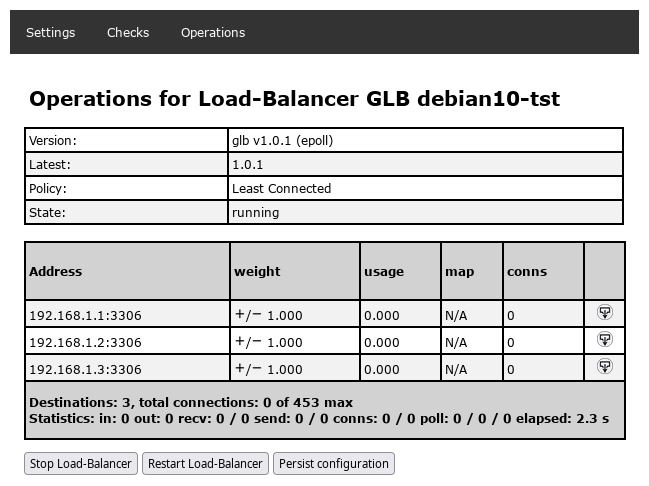
By clicking on the + or - icon you can increase and decrease the weight of a back end node. By clicking on the Drain node or Undrain node icon on the very right you can drain or undrain a backend node. A weight of 0.000 has the same meaning an effect as draining a node. Undraining a node leads to a node weight of 1.000. So the old value is not remembered at the moment.
Checks tab
In the checks tab you can see if the Galera Load Balancer is up and running and get some simple monitoring statistics.

Settings tab
In the Settings tab you can see the actual configuration of your Galera Load Balancer. With the button you can change some of those settings. With the button you can remove the Load Balancer from Ops Center again.Important: The Load Balancer is only delete in the Ops Center repository. Nothing is changes or deleted on the machine! You have to remove the Load Balancer manually from there afterwards...

Edit Load Balancer
Here you can change all the settings you have entered during adding your Load Balancer. There is one additional option: Balancing Policy.
If you have changed your Load Balancer configuration do not forget to persist the configuration and Restart the Load Balancer in the Operations tab...
Note: Actually it is NOT possible to add and delete nodes from the Galera Load Balancer. This must be done directly in the configuration file.
